The Office of Financial Aid utilizes electronic NextGen Dynamic Forms for the following financial aid processes: loan requests, SAP, TAP Progress and Pursuit Waiver, Federal Work-Study, Special/Unusual Circumstance Appointment Requests, SEEK freshmen and several other forms.
FAFSA-related document submission is completed in the Elucian Campus Logic Student Forms platform.
To access the platform you will need to log in using your BC WebCentral username and login. Dynamic Forms are not hosted in the knowledge base but you access them using your WebCentral ID. Dynamic Forms uses your Brooklyn College email and preferred name in the BC Knowledge Student Portal .
See the rest of this guide for more details.
How To Access a Dynamic Form
Step 1 – Visit the Financial Aid Website
Visit the Financial Aid Resources and Forms webpage
Step 2 – Navigate to the Forms Section of the Webpage
Scroll to the Forms section of the page and click on the link for the type of form you wish to access. Some links on this page will take you to a BC Knowledge article with links to multiple forms and resources (like Loans) related to that program others are direct links to the Dynamic Form itself.
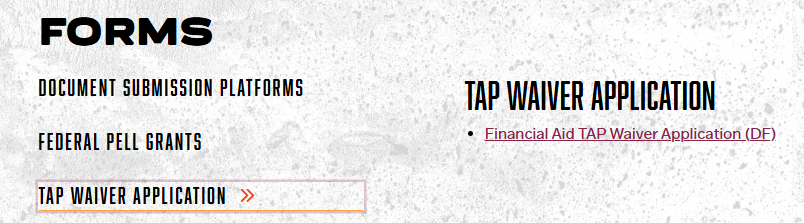
Step 3 – Login using your WebCentral ID and Password.
Click on the link to the form you wish to complete and, when prompted, enter your BC WebCentral ID (Username) and Password.

Step 4 – Welcome Screen and Start the Form
Most Dynamic Forms have a welcome screen that lets you know which form you are about to start. Click the “Complete This Form” button when ready to start.
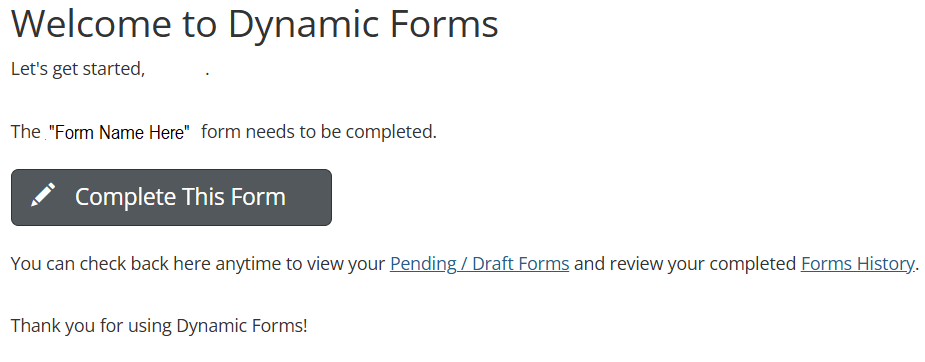
Step 5 – Complete, Sign and Submit the Form
Complete all the fields on the form and upload documents as may be requested. Some forms may have multiple pages and require you to click the “Next” button before you get to the signature section and “SUBMIT” button.. The forms are programmed to let you know if you missed a required field. Some forms are also programmed to display error messages if the situation warrants that. The error message provides actionable information.
In some cases you and another person (like a parent or spouse or academic advisor) may need to sign a form. When that happens you may be prompted to provide that person’s name and email in order for them to get a link to your form. Some forms have the other form participant preprogrammed in. That participant, if not part of the BC community, will need to create a manual account to be able to access the form and complete and sign their portion of the form.
When the form is complete make sure to sign and submit the form (click the “SUBMIT” button) and follow any prompts. If you do not click the submit button the office of financial aid will not get the form and will not be able to process the form for you.
Note: You can choose to opt out of electronic signature and submission. If you do, you will need to visit Student Financial Services Staff at the ESC to submit the form. It will not be processed until you hand sign it and submit it to the office of financial aid.
Step 6 – Monitor your BC Email, Preferred Email and Dynamic Forms History
Monitor your BC email and preferred email. Forms may be returned to you for correction. Some forms will also send you a notification when they are complete. You can monitor the status of your forms by logging in to Dynamic Forms directly and click on the “My Forms/Portal link in the upper right hand of the screen. You can then see if there are any forms awaiting your signature and click on the “My Forms History” to see the status of forms you have submitted already. You can see the status and view a PDF or Web based version (HTML) of your submission.


If you are still concerned about a pending form status two weeks following your submission then email finaid@brooklyn.cuny.edu for assistance.